Putting Videos on Your Website
So you’re thinking of putting videos on your company’s website, and you’re thinking it might be easiest to put your videos on YouTube to embed them in your site. But there are some drawbacks to using YouTube, particularly if you want to protect your content and give your website a professional feel. Keep reading to learn more about the good and bad of using YouTube and other methods to add videos to your website.
Article Contents
Ways to Add Videos to a Website
How are videos played on websites, and what are the differences between them?
Content Delivery Networks
What is a content delivery network and when should you consider one for your videos?
How To: Embed YouTube Videos
Get step-by-step instructions for adding a YouTube video into your WordPress site.
Ways to Add Videos to a Website
YouTube, Self-Hosted, and Delivered
Before you get started on adding a video to your website, it’s important identify what your goals are for the video. Is the video intended to show off details about your products or company? Is the video part of a training course, or a public FAQ list? Here are some questions to get you thinking about the different options and which you will need.
YouTube
Free but unprofessional
Great for hobby sites and brick and mortar businesses needing a simple website.
- Cost: No Cost
- Reliability: High
- Protection: Poor
- Controls: Minimal
Self-Hosted
Cheap but limited
Often included with your website, but too many people watching can break your site.
- Cost: Little or none
- Reliability: Generally poor
- Protection: Moderate
- Controls: Good
Delivered
Expensive but flexible
Comes at a cost but gives you the most control and flexibility for a pro appearance.
- Cost: Recurring cost
- Reliability: High reliability
- Protection: High
- Controls: Excellent
Embedded YouTube Videos
Placing a YouTube video on your website might be simple and free, but it doesn’t come without drawbacks.
Things to Consider
Consider these questions to ask yourself first:
Do I need to control access to my video (employee or customers only)?
Do I want to limit or control what ads and suggestions are visible?
Does the way the video is presented fit with the look and feel of my site?
Are people paying to see this video? (For example, during a paid course)
Is it unprofessional if customers know this video is from YouTube?
Do I need to ensure the video is watched, or want more control?
“Youtube Clutter”
One of the main drawbacks is “YouTube Clutter” or the additional links and buttons that are displayed over the video at different times.
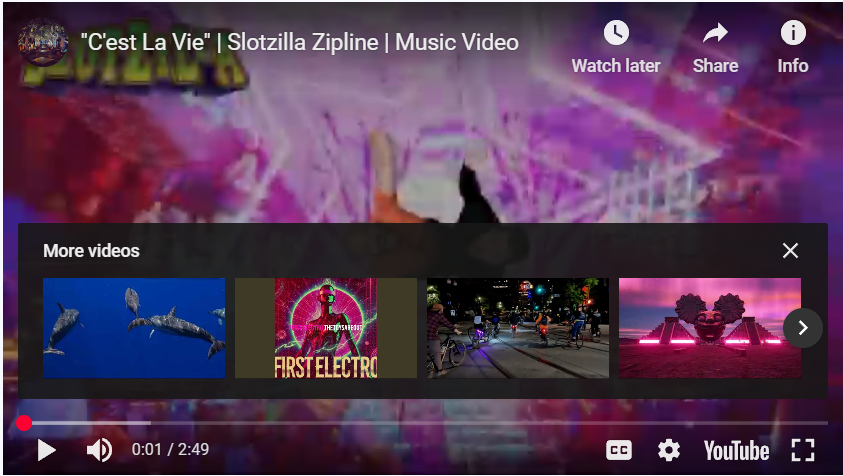
Unlisted Is unprotected
Sometimes you may want a video to show on your website, but you don’t want people seeing the video browsing YouTube. Selected the “Unlisted” option for the video on YouTube helps ensure your video isn’t found by casual browsing, but it does not actually protect your video from unwanted viewers. This becomes particularly important when your users are paying for the content, or you need to protect your intellectual property.
Some website builders and video plugins have options for disabling the links and buttons on YouTube videos (“YouTube Clutter”) but this option is not enough to protect your content for several reasons:
- “Unlisted” videos can be viewed by anyone with the link
- Blocking YouTube links and share options is unreliable
- Finding the link to your embedded video is often as easy as a right click
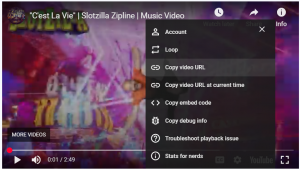
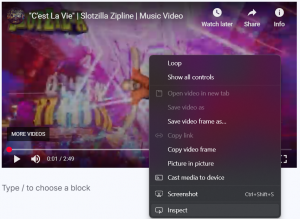
Big Red Button
Before a video is played, the big red button takes front and center, covering your content and detracting from the design and feel of your site.
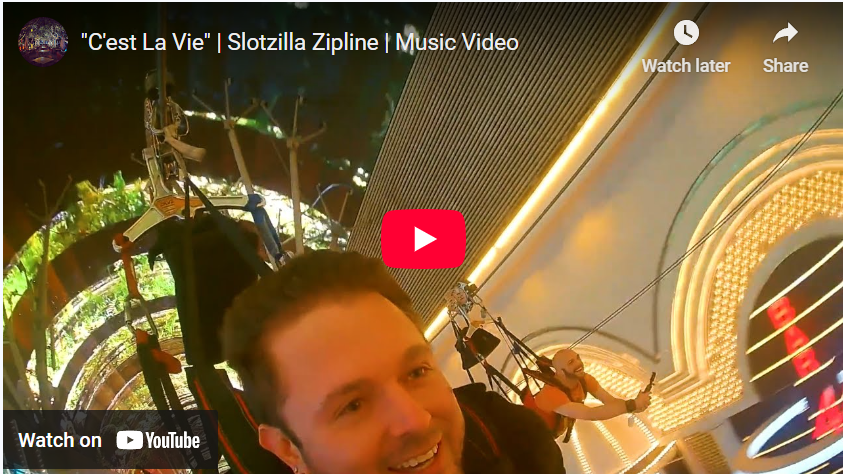
Video QUality
YouTube optimizes video to maximize storage space and streaming rates, but it can come at the cost of image quality. In the example below, two videos from different sources were placed on a webpage and paused to demonstrate the quality difference. The top video is YouTube and the bottom video is delivered by a CDN.
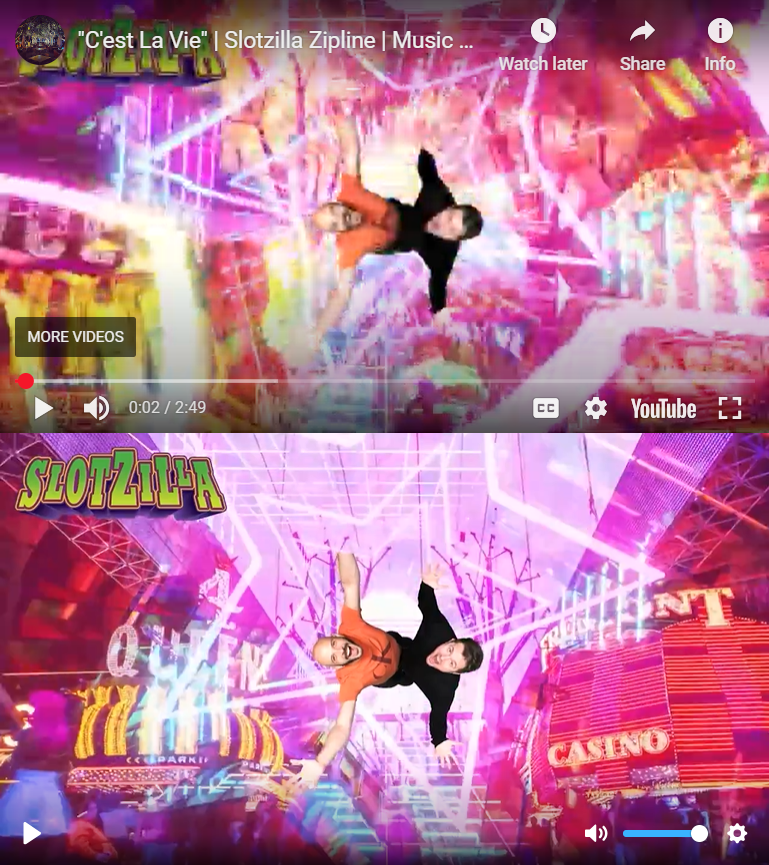
Content Delivery Networks
Since most websites aren’t designed to handle lots of video traffic, how do websites still display high-quality video on their sites?
The answer is what is called “content delivery networks” (CDN) which are companies that provide specialized servers for delivering content for websites, such as videos and large amounts of data. Using delivery networks for your videos ensures that your visitors always see your videos, and at the right quality. They also give a lot more control over how and when your videos can be seen.
The main drawback of using a CDN is the cost. Where YouTube allows you to upload and play your videos for free, CDNs usually charge based on two metrics: Storage Space (the size of your files) and Bandwidth (how much data is used playing your videos).
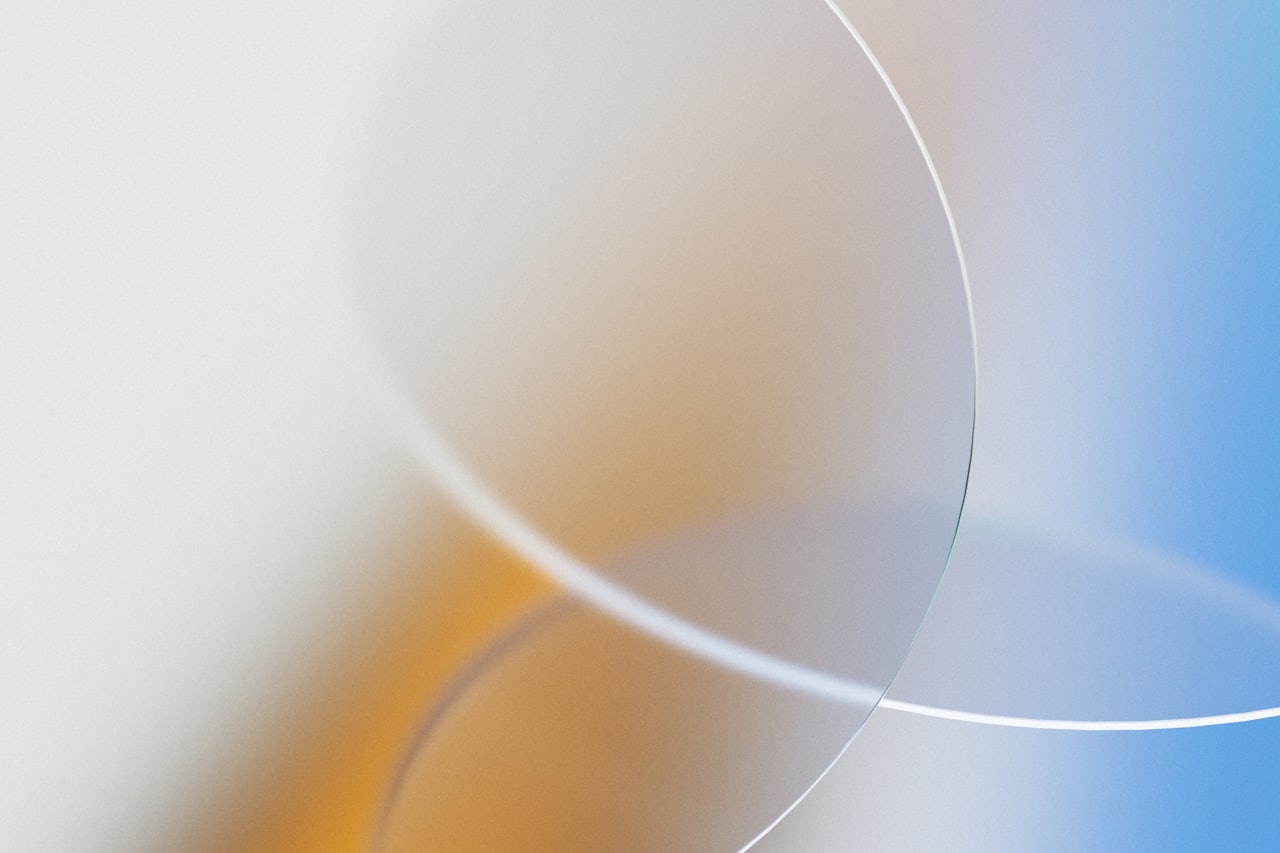
Compare The Options for Yourself
The same video is posted below, hosted in different ways. Play each video to get a feel for how it compares.
Embedded YouTube Link
Free
Doesn’t cost a penny
Cluttered
Looks like an advertisement
Content Delivery Video
Simplified
Control all the aspects of how the video is presented
Robust
Get the best quality and the best availability
Video Example 2
Embedded YouTube Link
Free
Doesn’t cost a penny
Cluttered
Looks like an advertisement
Controlled YouTube
Free
Doesn’t cost a penny
Cluttered
Looks like an advertisement
Content Delivery Video
Simplified
Control all the aspects of how the video is presented
Robust
Get the best quality and the best availability
How to Add Video to Your Website
When you’re adding video to your website, it is important to consider not only the technology concerns (“how”) but also the business concerns (“what” and “why”). Adding a video to your website can help your clients get a better picture of who you are, but sometimes it can send the wrong message when it is difficult to interact with the video.
Some common pitfalls to avoid are:
- Using or overusing auto-play videos on a page
- Giving users too many buttons on their video controls
- Not allowing users to mute or pause content
Embedding YouTube Videos
Adding (embedding) a YouTube video in a WordPress post.
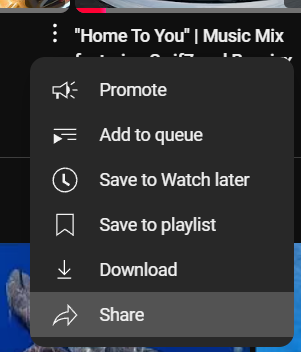
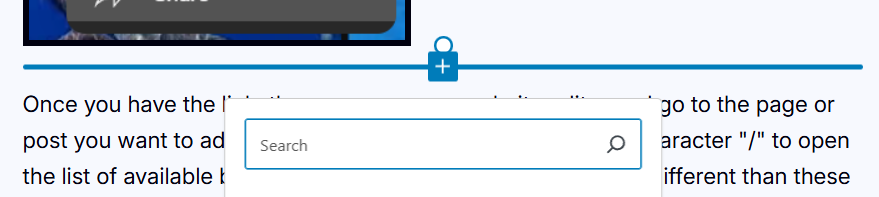
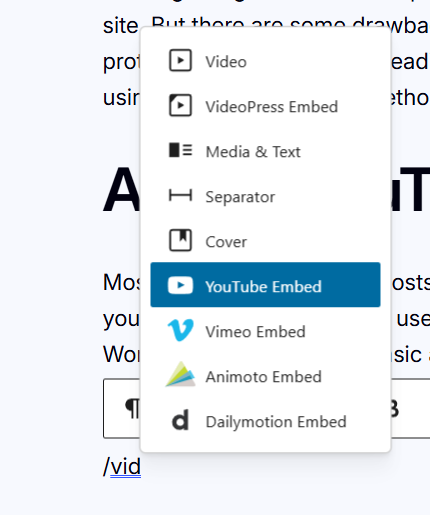
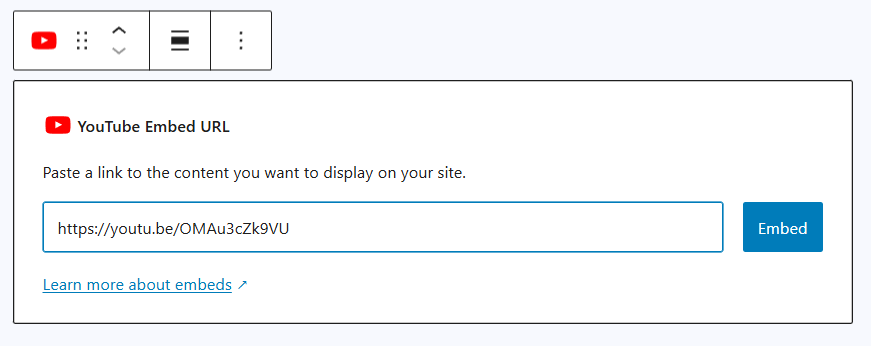
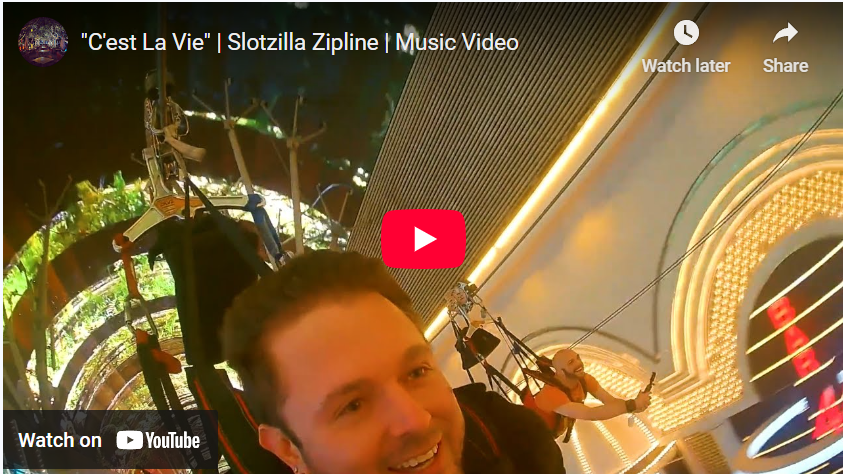

Leave a Reply